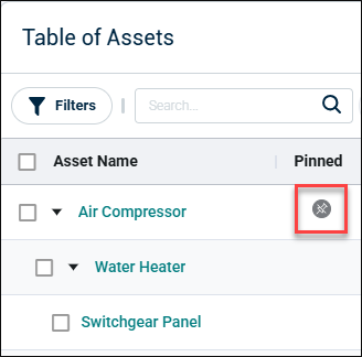Asset Hierarchy Creation
Background Information
The Asset Hierarchy feature enables users to organize and manage assets efficiently by defining parent-child relationships. The hierarchy is created, adjusted, and maintained through various tools such as Set Asset Hierarchy, Reorganization Tools, Archiving and Restoring, and Hierarchy Deconstruction. This guide provides detailed instructions on how to use these tools to set up and manage your asset hierarchy effectively.
Hierarchical Structure:
-
Define assets as Parents or Children with support for multi-level hierarchies (Parent, Child, Grandchild, Great Grandchild).
-
Independent assets remain standalone, unaffected by hierarchies.
-
A multi-level hierarchy will support up to five levels, and each parent can have a maximum of ten child assets.
How to Create Asset Hierarchy:
-
Navigate to the Asset > General.
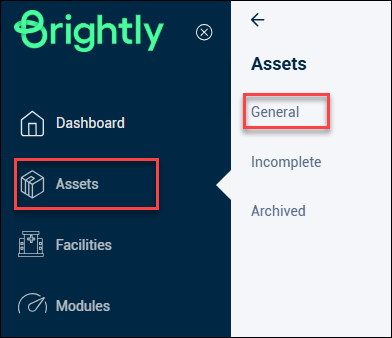
-
Click the Set Asset Hierarchy button in the “Table of Assets.”
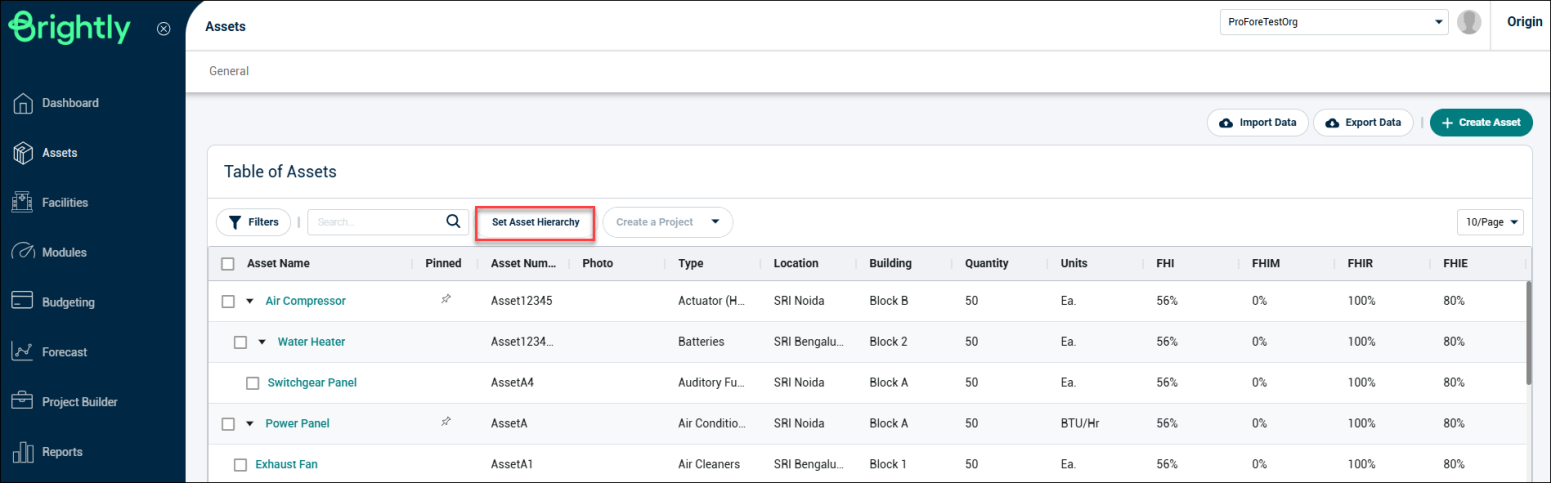
-
Once you click the Set Asset Hierarchy button, the Set Parent toggle will appear next to the asset.
-
In the Set Parent toggle, select a parent asset to create the hierarchy.
NOTE This selection is mandatory; without a parent asset, the hierarchy cannot be established.
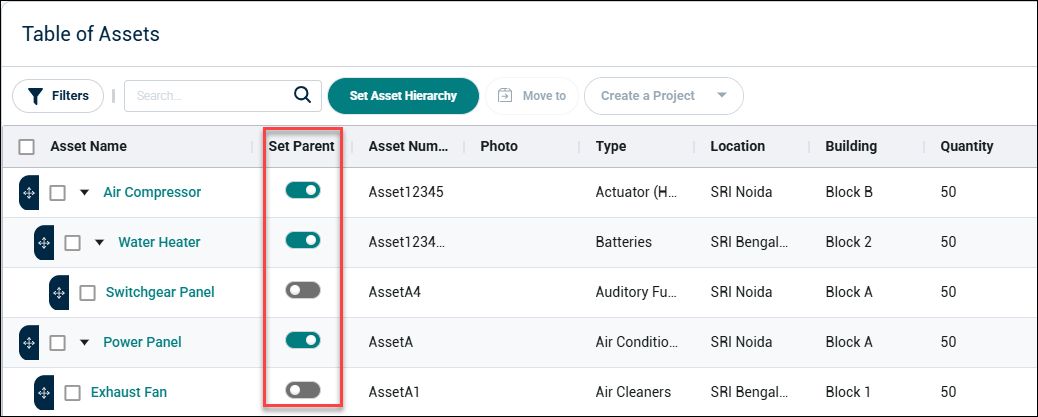
-
Once a parent asset is selected, it becomes the parent for the chosen asset through one of two methods:
-
Drag-and-Drop
-
Move To
-
Drag-and-Drop
-
Quickly adjust parent-child relationships by dragging the asset from one position and dropping it under the desired parent asset.
-
This method is ideal for quickly rearranging assets within the hierarchy.
-
When Asset Hierarchy Mode is On, a drag-and-drop indicator will appear with the asset name, signalling that you can drag and drop assets into the selected asset with its toggle enabled.
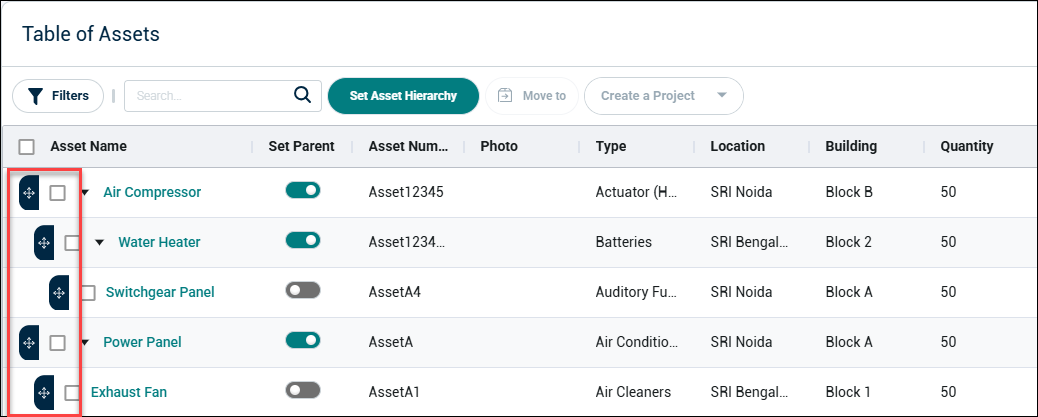
Move To
-
The Move To feature allows users to select an asset from different page and move it to another location in the hierarchy.
-
The Move To dropdown will display assets with available parent-child relationships.
NOTE The Move To button will be located next to the Set Asset Hierarchy button, will initially be disabled. It will be enabled once an asset is selected to be placed under a parent asset.
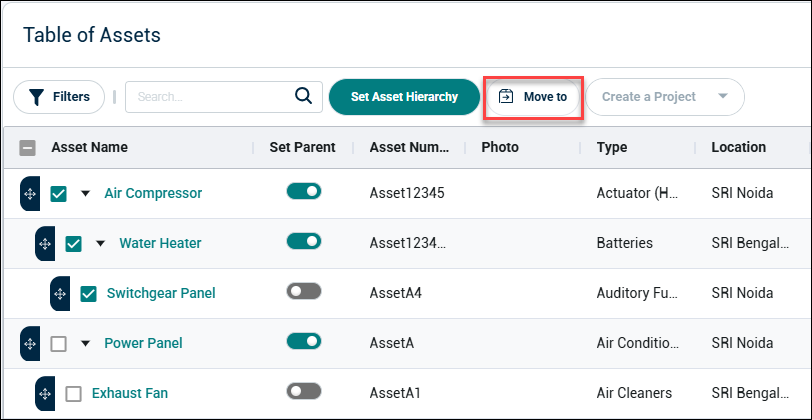
-
A search bar is included in the Move To dropdown, allowing you to search for assets by typing the first three characters of an asset's name or asset number.

-
Parent Asset in Move to Dropdown: If a parent asset is selected in the Move To dropdown, its own hierarchy will not be displayed.
-
No Hierarchy Available: If an asset has no hierarchy and the Set Parent Asset option is enabled, it will be included in the dropdown.
-
Last-Level Asset: The system will not allow the selection of assets at the last level in the hierarchy as parents. In this case, no list will be shown for selection.
-
Max Level Reached: If the hierarchy’s maximum level is reached, the system will exclude that asset from appearing in the search.
-
Moving Parent Assets: Moving a parent asset will also move its entire hierarchy, including its child assets. ensuring that all related assets follow the new structure.
Asset Archive
The archiving behaviour varies depending on whether an asset is standalone, part of a hierarchy, or a parent asset with multiple levels.
Archiving Standalone Assets
-
Standalone assets (assets not part of any hierarchy) are archived as orphan assets.
-
Once archived, these assets become orphaned, with no associated parent or child relationships.
Archiving Child Assets
-
When a child asset is archived, it becomes an orphan child.
-
The rest of the hierarchy remains unaffected. Only the selected child asset is archived, and the parent-child relationship is preserved for other assets in the hierarchy.
Archiving Parent Assets
-
When a parent asset is archived, the behaviour depends on the hierarchy levels, whether it is a single-level parent or a multi-level parent:
-
Single-Level Parent: If the parent asset is at a single level, archiving the parent will result in the entire hierarchy being archived, including its child assets.
-
Multi-Level Parent: If the parent asset is part of a multi-level hierarchy, archiving the parent will only archive the selected level and its immediate child assets. Assets at deeper levels of the hierarchy are not affected unless explicitly selected.
-
Automatic Inclusion of Child Assets:
-
If a parent asset is selected for archiving, all its child assets are automatically included in the selection.
-
The child assets cannot be deselected once the parent is selected, ensuring that the parent-child relationship is maintained during the archiving process.
NOTE This procedure does not cover the archive functionality for projects.
Asset Restore
The restoration behaviour depends on whether the asset is standalone, part of a hierarchy, or a parent asset with multiple levels.
Restoring Standalone Assets
-
When a standalone asset (one without a parent or child relationship) is restored, it is reinstated as an orphan asset.
-
The asset will not be part of any hierarchy after restoration.
Restoring Child Assets
-
Restoring a child asset within a hierarchy will make it an orphan child.
-
The rest of the hierarchy remains unaffected. The parent and other child assets are not altered by the restoration of the child asset.
Restoring Parent Assets
-
Single-Level Parent: If the parent asset is at a single level, restoring the parent will restore the entire hierarchy, including all its child assets.
-
Multi-Level Parent: If the parent asset is part of a multi-level hierarchy, restoring the parent will restore only the selected level and its immediate descendants (child assets).
-
Other assets at deeper levels are not restored unless explicitly selected for restoration.
Hierarchy Deconstruction
This function enables users to restructure asset hierarchies without losing any data, providing flexibility to adjust and manage assets as organizational needs evolve. It allows users to modify the relationships between assets while maintaining the integrity of the hierarchy.
Removing a Child Asset
-
If you remove a child asset from its parent, the asset becomes independent.
-
The child asset is moved to the top of the hierarchy, no longer tied to the parent asset.
-
This action preserves the asset’s data while breaking its connection to the parent.
Toggling off a Grandparent Asset
-
If you toggle off a grandparent asset, its immediate children become independent.
-
The grandparent's child assets move out of the hierarchy but retain their relationship with their own children (i.e., the second-level hierarchy remains intact).
-
The grandparent asset itself and its own hierarchical level are affected, but lower levels remain intact.
Pinning Functionality
-
To pin an asset, just click the Pin icon located in front of the asset.
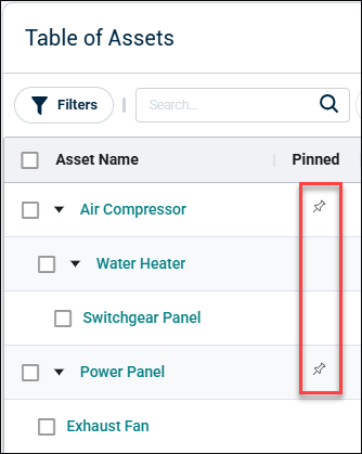
-
To unpin an asset, click the same Pin icon again.